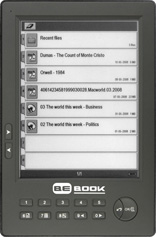
I had been reading some very interesting things about the BeBook eBook Reader, so when it arrived in the mail, I was not disappointed. On the surface this reader from Endless Ideas BV is pretty much the same as any other. However, once you start to get a little more involved you soon realise that this is a pretty cool device with some great features that make it stand out from the rest.
As with most E-Ink readers the BeBook also uses the newer Vizplex screen technology, which gives a much brighter and faster screen. To help in displaying your books it comes bundled with its own font which gives a very solid text.
There are the normal three sizes of fonts available, although this device implements them in a slightly different way to others. At the maximum zoom setting the display switches to landscape view – this actually makes sense. If you really need the maximum font size then viewing in landscape mode will actually give a more satisfying reading experience, very clever – and particularly useful for those technical PDF documents.
One of the most common issues people have when buying a dedicated reader is regarding eBook formats and whether they will still be able to read their purchases if they change devices in the future. Well, to help relieve these concerns Endless Ideas BV have not only enabled the BeBook to view MobiPocket [DRM protected] eBooks, but also EPUB, PDF, Microsoft LIT, CHM, HTML and a plethora of other formats. Giving you more choice in where you buy your books from.
To help you organize your eBooks the reader incorporates a directory style catalogue system. This means you can organise your books in folders and subfolders, both on the device itself, or on the external SD memory card – very good if you like to carry hundreds of books around with you.
Key Features – The BeBook at a Glance
Here’s a quick rundown of the specifications;
- Connects to any computer that has USB support. This includes all modern computers, including PC’s running Windows or Linux and also the Apple Mac.
- User Changeable Battery.
- E-Ink (Vizplex) for a brighter and faster display.
- Replaceable Font – If you don’t like the inbuilt fonts then you can use your own TrueType font. The included ibook.ttf is probably good enough for most users though.
- 512 MB Internal Memory (1000+ eBooks) and SD memory card Slot (up to 4GB).
- A super light reader weighing just 7.76 ounces / 220 gram (with battery).
- 23 supported file formats: PDF, MOBI, PRC, ePub, LIT, TXT, FB2, DOC, HTML, RFT, DJVU, WOL, PPT, MBP, CHM, BMP, JPG, PNG, GIF, TIF, RAR, ZIP, MP3.
- Built-in language support for English, French, Spanish, German, Dutch, Chinese, Russian, Greek, Ukraine, Turkish, Japanese, Korean, Bulgarian, Estonian and Polish.
- Folder based file system, perfect for those users with a large catalogue of documents.
- Super long battery life – 7,000 pages turns.
Available eBook Formats for the BeBook
These days most electronic book readers use their own propriety eBook format, if they do support other formats it’s usually only a handful. If however you’re the kind of user who has lots of eBooks/documents in varying formats then you’ll be more than happy with the BeBook. With support for 23, yes, that’s twenty-three different file formats you should be pretty much covered. Included are 15 different document formats, 5 image formats (JPG, GIF, PND, BMP, TIF), RAR, ZIP and MP3.
The biggest surprise was that they support the Windows Help file (.CHM), Microsoft Reader (.LIT) and the ePub (non DRM) formats.
At present the support on some of these formats is not perfect. For example; when trying to view one of the Microsoft .LIT dictionaries the reader did not see all the pages and was in general unhappy. But for regular books, it works perfectly.
MobiPocket eBook Format
![]() Mobipocket is probably the largest retailer of eBooks and many people have already purchased numerous books from them. As a result Mobipocket support was recently added to the BeBook reader. This is a great addition.
Mobipocket is probably the largest retailer of eBooks and many people have already purchased numerous books from them. As a result Mobipocket support was recently added to the BeBook reader. This is a great addition.
Some years back I had purchased a couple of books from Mobipocket. I added the BeBook as one of my devices and downloaded The Dark Tower VII by Stephen King from my account, this worked great!
PDF eBook Format
The BeBooks PDF viewing abilities are very impressive. Most PDF documents are formatted to the A4 paper size, so when viewing on a typical E-Ink screen the text is often too small to read. The zooming feature on the BeBook however, is very good. I tested several different PDF documents, from various sources, and all of them display very well.
Last year I had downloaded some titles from WOWIO but have never read them because they did not display very well on my Sony Reader. Using a zoom level of 2 or 3 makes these eBooks more than readable – finally I can read that Isaac Newton: Lives and Legacies biography.
Transferring eBooks to the BeBook
Transferring files is a very simple and straight forward task. If you’ve ever copied pictures from a CD or USB memory stick, then you’ll have absolutely no trouble sending eBooks to the BeBook.
Important! Switch on your BeBook before connecting the USB cable.
When I connect before switching on, Windows does not recognise it as a USB device, so if you have the same problem; disconnect, switch the reader off, switch on again and then reconnect to the USB cable.
Once you’ve connected successfully, open up the file-browser on your computer and navigate to where the BeBook is located. Now you can create folders/sub folders and then drag and drop your files to where you want them. Unplug from the USB and start reading.
Transferring Mobipocket eBooks to the BeBook
If you have an account at Mobipocket then you will need to add your BeBook to the ‘My Device List’. Before you can do this you will need to get the PID number; on your BeBook press the buttons OK, 6. Settings, 4. About.
At the bottom of the About page you’ll see the MobiPocket PID number; enter this in the device settings of your Mobipocket account. Once done you can then download any books you’ve purchased and copy onto your reader.
Catalogue / Navigation
Navigating through your book collection on the BeBook is a breeze due to its directory structure system. As it uses a folder structure you can organise your books in any manner you like. You can also have subfolders, giving you even greater flexibility.
Files and Folders are shown in groups of eight and selecting them corresponds to the numbers on the keypad. There are two sets of Forward/Back page turn buttons. Two on the left-hand side and two on the keypad (numbers 9 and 0). As like other readers, holding down a page turn button down for a few seconds moves the listings along in groups of ten.

To read books from the SD card you just need to flip the BeBook to the memory card. Press the OK button and then the number 5 on the keypad.
Reading Project Gutenberg eBooks on the BeBook
Although there are many different file formats available, it is safe to presume that most books at gutenberg.org come in one of two main file types; Plain TXT and HTML, although you will also find a good number in PDF and even a few in RTF.
I tested out several titles in PDF, TXT and RTF and all these worked and looked well – the RTF was particularly nice as you get 5 different font sizes.
The HTML format from Project Gutenberg is particularly interesting. If you find a book you like that has images then download the HTML zip file and extract the contents to an empty folder on your BeBook – make sure the images folder is in the same directory as the .html file.
When you read the book you will also get to see all those images!
The Reading Experience / Conclusion
As the BeBook uses the super bright Vizplex E-Ink screen, the reading experience is naturally very good. When I place it next to my PRS-500, the screen brightness/contrast is like night and day. Navigation is very straight forward and the folder/sub folder catalogue system makes storing and navigating through many books very easy.
I’m still amazed at how many file formats are supported. Being able to load up a Windows .CHM help file is very cool and MOBI support will be a huge plus to many users who have already spent considerable money on eBooks already. The usability and support of PDF is very good, which is especially useful if you, like me, download a lot of those PDF manuals from the internet – Now I can read those TEI Guidelines without having to convert.
The BeBook is by no means perfect. Support for some of the eBook formats is not yet complete. For example; ePub books are supported but at this time they don’t seem to implement any CSS formatting. Not a real problem and hopefully they will implement more of the ePub specifications soon.
On the whole I am very impressed with the BeBook. Support for Mobipocket DRM and a multitude of other files format will make this a great option for many people.
Thanks! :-D
Although Ian labels his video as a review for the ‘power user’, I do recommend everyone take a look. Seeing the BeBook in action will give you a better idea if this reader is the one for you.
The Real Book/BeBook comparison was very cool too — go check it out!
An incredibly good review – perhaps the best I’ve seen so far :) I’ve got a review on my blog which contains a video showing the BeBook is action, which your readers might want to see.
pookey.co.uk/blog/archives/61-BeBook-review.html
I don’t recomand anyone to buy this from company I had a horrible experience with them.
They never send my odered Bebook and i had to complain to Paypal to get my money back.
I was lucky that i payed through Paypal otherwise i would still mail them to return my money
So do yourself a favor and don’t waste money in this.Anyway the new Sony reader makes this look ancient.
I’m sorry that you have had so many problems Sebastian. I’ve not actually heard any other stories like this so perhaps it was a one off. The BeBook is also available directly from other merchants, including Amazon and Pixmania, which also happen to be cheaper :)
For sure the Sony is a very pretty device, but not everyone likes Sony and if you need to read lots of different eBook formats then the BeBook will be a better option.
Not everyone cares about looks and each device certainly has their own merits.
I am sure you are very interested to maintain their good image but the horrible experience i had was with Peter Zieleman the Beebook product manager.
If i was not clear enough, PayPal refunded my money because Endless Idea, the company behind Bebook had no intention to do so.
If anyone wants a product from such a company ok, but i don’t even want to start thinking how the product support is, if they have such a sales department.
Regarding the last from Sony is not about the look of it, is about functionality and integrated light.The formats can be easily converted so is not a real problem.Sounds pretty great to me and can’t wait to buy one soon.
I have now had my Bebook for a while and am very happy with both it and the mybebook website.
Sorry to hear about your experience Sebastian. Dabs are selling the Bebook for £210. I must admit that I prefer to deal with a large UK dealer as well, having had a similar experience with another supplier.
Endless Idea seem to have a mission to cope with as many book formats as possible. When I compare that to Sony’s determination to inflict DRM and malware on customers, I am prepared to cut them some slack. Anyway, I have a Mac – which rather limits my choice as well.
@ChrisMcD. Mac users do seem to be under supported when it comes to eBook readers. Let’s hope that changes in the near future.
Many thanks for pointing out dabs.com. I’ve now added them to the list of places to buy the BeBook from.
Amazon.com does not sell bebook. Is there any company in the USA that sells the product?
buffisna,
You’re in luck. Amazon.com (USA) does sell BeBook. It ships from and is sold by eXpansys, Inc., but you order it through Amazon. I’m beginning to think I may order one for myself. I’ve debated for too long about which ebook reader to buy. I like all the file formats of BeBook. This article is a good encouragement.
I had my bebook for as a Christmas present, it’s brilliant, it handles most format, the only format I won’t buy is epub because of the DRM, if the epub books are free then there is no DRM. It’s a nice size it will fit in to my handbag and I don’t have to carry bulky books around anymore, if I go anywhere and I’m travelling by public transport the bebook comes out, it goes everywhere with me, the only downside is it does not have a light for readying it the dark, as a passenger in a car I have to use a reading light when we go anywhere.
I still can not find my PID number. I have the most up to date Firmware however no PID is found under settings. Just a Dev ID that is too long to fit into Mobipocket. Any suggestions on what I am doing wrong?
A note for everyone to remember. The more recent Bebook firmware updates have added support for the ePub format.
Due to software licenses, Bebook can not have both the Mobipocket and Adobe DRM support. If you need your PID number to read mobipocket books then you’ll have to change your firmware to the Mobipocket version. This can be found on the Bebook website.
I hadn’t read this discussion before I bought my BeBook – which I did after looking at a few others. I have nothing to compare it to as haven’t actually tried others but I think that the BeBook is fantastic! It is really good and very easy to use.
{ 2 trackbacks }